 Not everyone who works with computers connected to the internet uses an email client such as Outlook/Outlook Express or Lotus Mail in order to send personal mails, but most internet users now are very comfortable using webmails like Yahoo Mail or Gmail as their personal mail clients.
Not everyone who works with computers connected to the internet uses an email client such as Outlook/Outlook Express or Lotus Mail in order to send personal mails, but most internet users now are very comfortable using webmails like Yahoo Mail or Gmail as their personal mail clients.Webmails are very popular nowadays since they practically provide multitude of advantages over their non-web counterparts. Unlimited storage, built-in virus scanner, accessibility anywhere around the globe, are just among the notable features. Of course, the main advantage is they are completely FREE.
In the past, when you click on an e-mail link in your browser, it had to have an e-mail client to launch. That method does not work if you use a service such as Gmail or Yahoo Mail as your main account.
Recently launched Firefox 3.0 came just in time to the rescue.
Watch this video from CNET TV™ blog for some quick tips and come back here for the detailed written steps on how to do it.
Here goes the step-by-step process…
1. Go to Tools and Options in your Firefox 3.0 browser
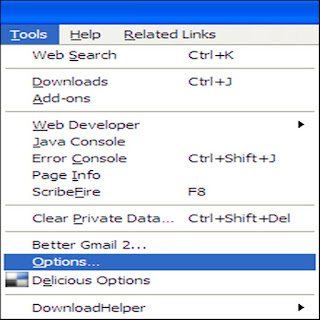 2. Choose Applications
2. Choose Applications3. Type “mailto” in the search bar
4. In the drop-down menu, choose Yahoo Mail and press OK. If you don’t have Yahoo Mail but you have Gmail, instead, proceed to step 5
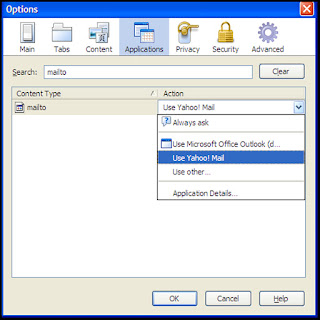 5. Open your Gmail in Firefox 3.0
5. Open your Gmail in Firefox 3.06. Cut and paste the string code below in your browser bar and press enter
javascript:window.navigator.registerProtocolHandler("mailto","https://mail.google.com/mail/?extsrc=mailto&url=%s","GMail")
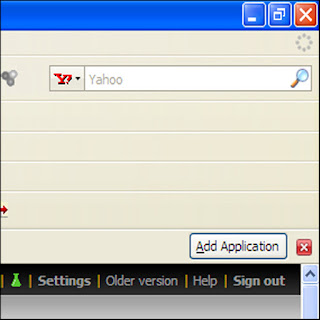 7. Click the Add Application button located at the upper right hand corner of your Gmail interface. This will add Gmail as an application for mailto links.
7. Click the Add Application button located at the upper right hand corner of your Gmail interface. This will add Gmail as an application for mailto links.8. Go back to steps 1-3. You will now see Gmail as one of the choices in the drop-down menu.
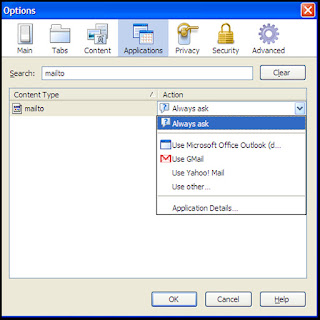 Now when you click an e-mail link or when you want to send interesting stuff via e-mail from your browser, it will ask you which Web mail program you would like to use as shown below.
Now when you click an e-mail link or when you want to send interesting stuff via e-mail from your browser, it will ask you which Web mail program you would like to use as shown below.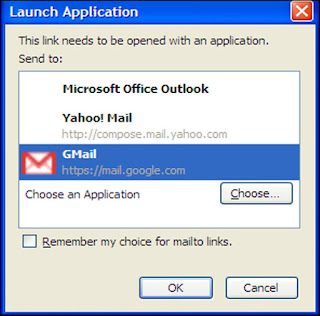 Don’t forget to select Firefox 3.0 when prompted which browser to use for the chosen webmail client the first time you launch this application.
Don’t forget to select Firefox 3.0 when prompted which browser to use for the chosen webmail client the first time you launch this application.Thank you for reading. I hope you enjoyed this tutorial and that it proved useful.

















